Bạn muốn tạo một cuộc thi WooCommerce để tăng tương tác với khách hàng và tăng doanh thu?
Những cuộc thi là một cách dễ dàng thu hút những người dùng mới đến với cửa hàng WooCommerce của bạn, tăng độ phổ biến của thương hiệu và giữ chân khách hàng.
Chúng cũng sẽ giúp bạn tăng độ trung thành của khách hàng, tăng tỉ lệ chuyển đổi khách hàng và tăng doanh thu trong tương lai.
Trong bài viết này chúng tôi sẽ hướng dẫn các bạn cách dễ dàng tạo một cuộc thi WooCommerce.
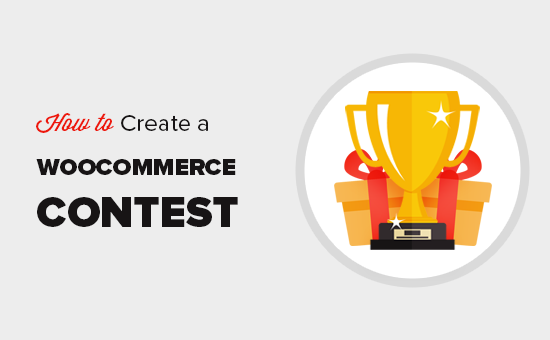
Tại sao lại là một cuộc thi WooCommerce?
Với một cửa hàng trực tuyến, bạn luôn cần phải thu hút những khách hàng mới đến với website của bạn. Và điều khó khăn nhất là đa số những khách hàng này luôn rời đi mà chẳng mua gì.
Chỉ khoảng 30% số khách hàng thêm sản phẩm vào giỏ đồ của họ thực sự hoàn thành giao dịch. Đây là lý do tại sao chúng tôi có một hướng dẫn chi tiết cách phục hồi những giỏ hàng bị bỏ trong WooCommerce.
Một khi khách hàng đã rời khỏi website của bạn thì rất khó để mang họ trở lại trừ khi bạn tìm được cách để giữ liên lạc.
Tổ chức các cuộc thi và giveaway cho phép bạn đưa ra một lý do để khách hàng ở lại lâu hơn. Chúng cũng sẽ giúp bạn thu về địa chỉ email, phản hồi của người dùng và phát triển trang mạng xã hội của mình.
Tất cả những điều trên đều sẽ dẫn đến sự tăng trưởng doanh thu và tăng cả sự trung thành của khách hàng.
Creating a WooCommerce Contest Giveaway
For this tutorial, we’ll be using a plugin called RafflePress. It is the best WooCommerce contest / giveaway plugin that allows you to easily run viral contests and giveaway campaigns on your website.
It comes with social actions that help you amplify your reach and find new customers. It also helps you grow your email list, increase social media followers, and boost customer loyalty.
Note: our team built RafflePress to help us grow our online presence. Based on user request, we released it as a plugin for anyone to use.
First, you need to install and activate the RafflePress plugin. For more details, see our step by step guide on how to install a WordPress plugin.
Upon activation, the plugin will add a new menu item labeled ‘RafflePress’ in your WordPress admin sidebar. Clicking on it will take you to the plugin’s settings page.
Trước tiên bạn sẽ phải nhập license key. Bạn có thể tìm thấy key này tại website RafflePress.
Sau khi bạn đã nhập license key, giờ đây bạn đã sẵn sàng để tạo cuộc thi đầu tiên.
Đi đến trang RafflePress » Add New
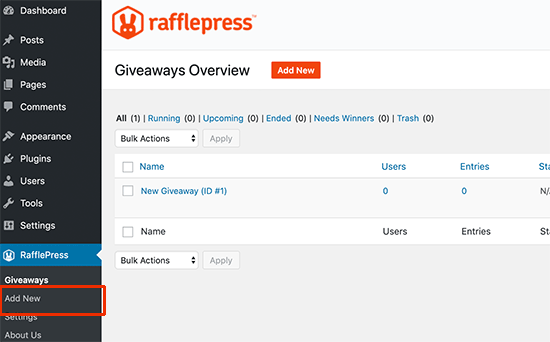
Trước mắt bạn là trình tạo cuộc khi của RafflePress.
Đầu tiên bạn cần phải chọn tên cho chiến dịch cuộc thi của bạn. Sau đó bạn phải chọn một template để bắt đầu.
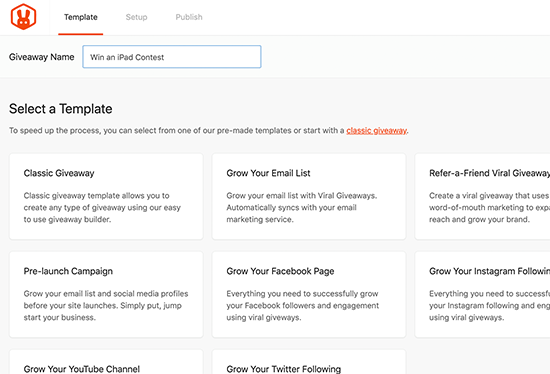
RafflePress cung cấp nhiều các template cho cuộc thi dựa trên mục tiêu để bạn thỏa sức lụa chọn. Những template này được thiết kế để giúp bạn thu về kết quả tốt nhất cho những mục đích nhất định như phát triển danh sách email hoặc lượt theo dõi trên mạng xã hội.
Bạn có thể lựa chọn một template phù hợp với bạn nhất. Nếu như bạn không chắc chắn thì hãy thử template cơ bản.
RafflePress sẽ tải template này vào trình tạo.
Thêm phần thưởng cho cuộc thi WooCommerce.
Hãy chọn một phần thưởng hoặc sự khích lệ cho cuộc thi này. Bạn cần phải click vào biểu tượng bút chì phía dưới phần Giveaway Prize Details để nhập vào giải thưởng và mô tả.
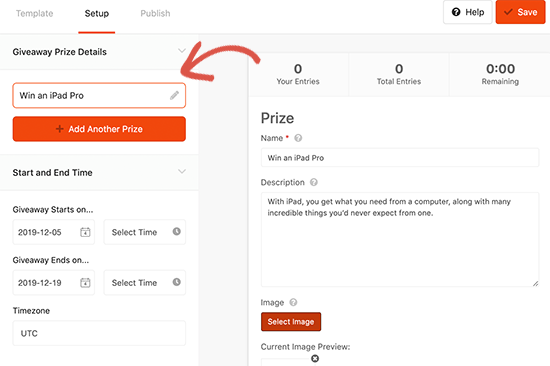
Đừng quên thêm vào cả ảnh cho phần thưởng – thứ sẽ được chú ý nhiều nhất trong cuộc thi.
Tiếp theo bạn cần phải chọn thời gian diễn ra cuộc thi. Chúng tôi khuyến khích bạn nên dành đủ thời gian để bạn có thể quảng cáo cho cuộc thi này một cách hiệu quả.
Thêm những hành động mà người dùng phải làm để tham gia cuộc thi.
Hành động là những phần việc mà bạn muốn những người dùng thực hiện để tham gia cuộc thi. RafflePress có sẵn những hành động được thiết kế để giúp bạn đạt được mục tiêu đặt ra.
Bạn sẽ cần những hành động sẽ tối ưu hóa được tầm với đến những vị khách mới cũng như những khách hàng cũ.
Lấy ví dụ, nếu như bạn
For example, if you run a fast fashion eCommerce store, then you would want to increase your Instagram following.
Let’s start adding actions to the contest.
Simply switch to the ‘Actions’ tab from the left menu, and you’ll see a list of actions.
You can click on an action to add it to your contest. It will appear below the prize description section.
You can then click on the individual action to see action settings in the left column.
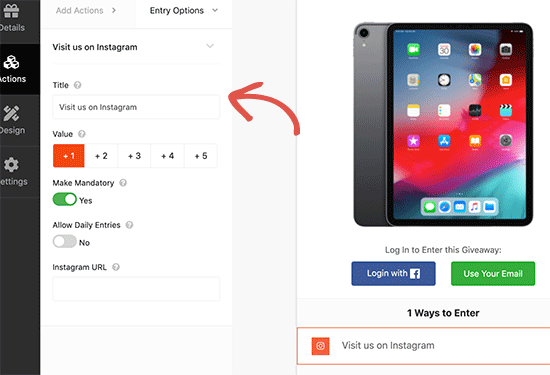
Each action comes with some basic settings. You can set a title, the number of entries users will earn for completing it, allow daily entries, or make an action mandatory.
Apart from these settings, you will also see settings related to specific actions.
For instance, if you want users to visit your Instagram profile, then you will need to enter your Instagram profile URL.
You can add as many actions as you like. Adding more options gives your users more ways to participate, and helps you reach more marketing channels.
RafflePress seamlessly integrates with all the best email marketing services, so you can use it to grow your email list.
Bonus Tip: Prioritize channels based on your campaign goals. For instance, if you wanted to grow your email list, then you need to move it up and make it mandatory.
You can simply drag and drop actions to arrange them in the order you want customers to join in.
Once you are done, don’t forget to click on the ‘Save’ button to store your settings.
Customize WooCommerce Contest Design
Next, you would want to change the appearance of your contest widget so that it stands out.
Simply, click on the ‘Design’ section from the left column and then select a layout, font, and button color for your contest widget.
You can also set a background color or image if you want to create landing page for your contest (more on this later in this article).
Once you are satisfied with the design click on the ‘Save’ button to save your progress.
Configure Contest Settings
RafflePress comes with a number of options that give you full control of your contest campaign.
Switch to the ‘Settings’ tab from the left menu and click on the ‘General’ tab. From here you can set basic options for your giveaway including the option to show winners, number of entries, limit signups per IP, and more.
After that, switch to the ‘Giveaway rules’ tab. RafflePress includes a Rules Generator which allows you to easily generate contest rules for your campaign.
After that, switch to the ‘Email Verification’ settings. From here you can turn on email verification, which will only accept entries from users who verify their email address.
Next, click on the ‘Success tracking’ option. If you want to add Google Analytics or other tracking code like Facebook pixel, then this option allows you to add those scripts.
Next, click on the ‘Success Redirect’ tab. From here you can redirect users to any page after they successfully complete all actions. This could be a WooCommerce product page, a landing page, or simply a thank you page.
Finally, you’ll reach the social logins section. From here you can turn on social logins and allow users to join the contest by signing in with their Facebook account.
Once you are done reviewing settings, don’t forget to click on the Save button to store your changes.
Publish and Add Contest to Your WooCommerce Store
Now that your contest is ready, it is time to add it to your WooCommerce store.
RafflePress makes it super easy to add your giveaway anywhere. There are three ways you can do so.
- You use the RafflePress block to add giveaway in a blog post or a page
- You can use shortcode to add it anywhere posts, pages, product pages, sidebar widgets
- You can also create Giveaway landing page
Let’s check out each of these items.
1. Adding Contest Block to Blog Posts / Pages
Simply create a new post or page in WordPress or edit an existing one. On the edit screen, click on the add new block button and then select RafflePress.
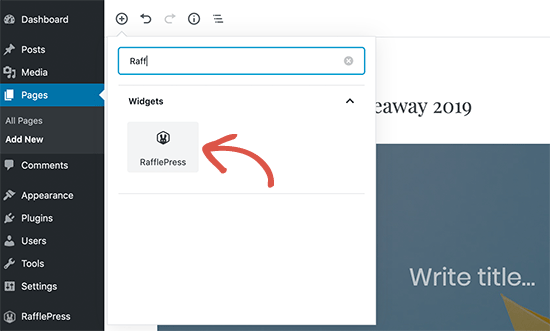
You’ll see RafflePress block appear in the editor. From here, you need to click on the drop down menu in the block settings and select the contest giveaway you created earlier.
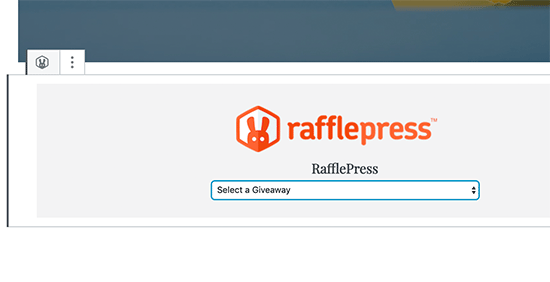
2. Add Contest Using Shortcode
Shortcodes come in handy when you want to add the contest to a product page, sidebar widget, or with a page builder plugin.
First, you need to edit the contest giveaway and then switch to the ‘Publish’ tab. From here, click on the shortcode option and copy the shortcode you see on the screen.
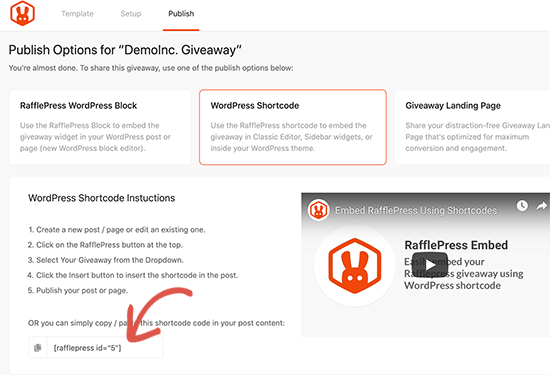
3. Create a Contest Page in WooCommerce
RafflePress also allows you to give your contest widget its own landing page. You can find the option under the Publish tab while editing your Contest giveaway.
You can launch the landing page settings by clicking on the link. From there you need to create a URL for your landing page. Once done, you can click on the view button to see your landing page in action.
RafflePress will take you to your contest landing page. You can now copy the URL and start promoting it across your marketing channels.
Promoting Your WooCommerce Contest
Now that you have created and added your WooCommerce contest, it is time to start promoting it.
We recommend adding your contest before it begins and give yourself plenty of time to build anticipation and excitement for the contest.
You can give a shout out to your email newsletter subscribers and spread the word around on your social media profiles. Reach out to influencers in your industry, friends, and family members to help you get the ball rolling.
You can also promote it on relevant online communities and forums. And don’t forget to promote it across your website using a platform like OptinMonster, so that your visitors are aware of it.
Choosing Contest Winners
RafflePress will automatically start your contest on the time you selected in settings and will end it on your selected time as well.
Once the contest has ended, RafflePress can also help you pick a random winner.
Go to RafflePress » Giveaways page and click on the ‘Need Winners’ link next to your contest.
The plugin will now ask you how many winners you want to choose. After that, it will randomly pick the winners.
You can then email those users to let them know and provide the necessary information to get their prize.
We hope this article helped you learn how to easily create a WooCommerce contest and build customer loyalty. You may also want to see our expert pick of the best WooCommerce plugins for your online store.
If you liked this article, then please subscribe to our YouTube Channel for WordPress video tutorials. You can also find us on Twitter and Facebook.











































